GoogleSheets
The GoogleSheets action allows your bot to work with Google Sheets data from the bot script.
To use the tag, create a JAICP integration with Google Sheets first.
How to create an integration
- Sign in to JAICP and select the necessary project.
- In the toolbar, select Channels, then Create integration → Google Sheets.
- Select the necessary account and grant access to jaicp.com.
On the Channels page, you will see a new integration with Google Sheets.
$integration built-in service instead.Parameters
| Parameter | Type | Description | Required |
|---|---|---|---|
operationType | String | Action type. Possible values: • readDataFromCells • writeDataToCells • writeDataToLine • deleteRowOrColumn • clearCellData | Yes |
integrationId | String | Google Sheets integration ID. You can find it on the Channels page in the Integrations section. | Yes |
spreadsheetId | String | Spreadsheet ID. You can find it in the browser address bar by opening the necessary spreadsheet: https://docs.google.com/spreadsheets/d/<id>/edit | Yes |
sheetName | String | Sheet name. | Yes |
body | Object | Cell coordinates or values to be saved to the spreadsheet. The value format depends on the action type from the operationType parameter. | Yes |
okState | String | The state the dialog will switch to if the tag script finishes without errors. | No |
errorState | String | The state the dialog will switch to if the tag script fails: for example, if you specify invalid parameter values. | No |
Action types
readDataFromCells
The readDataFromCells action allows retrieving data from cells.
In the body parameter, pass an array of objects with the following properties:
-
cell— cell coordinates. -
varName— variable name. The cell data will be stored in$session.<varName>.cautionUse the following characters for the value ofvarName: Aa–Zz, _, 0–9. The first character should be a letter. JavaScript reserved words are not allowed.
body =
[
{
"varName": "firstName",
"cell": "B1"
},
{
"varName": "age",
"cell": "B3"
}
]
writeDataToCells
The writeDataToCells action saves data to cells.
In the body parameter, pass an array of objects with the following properties:
-
cell— cell coordinates. -
values— an array of values to be saved into the cell.tipIf you pass more than one value invalues, the second and subsequent values will be saved in the columns following the specified cell.
body =
[
{
"cell": "B1",
"values": ["Andrew", "16501770707"]
},
{
"cell": "C1",
"values": ["{{$session.firstName}}"]
}
]
writeDataToLine
The writeDataToLine action saves data to the beginning of the first row that has enough empty cells.
No existing spreadsheet data is overwritten: new data is added instead.
In the body parameter, pass an object with the values property.
It should contain an array of values to be saved to the row, for example:
body = {"values": ["Mr.", "Andrew", "Brown", "45"]}
In the spreadsheet below, the data from the example will be added to row six, since there aren’t enough empty cells in rows four and five.
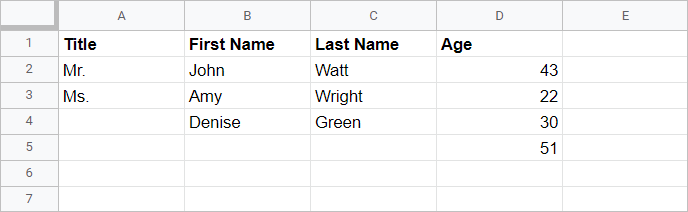
deleteRowOrColumn
The deleteRowOrColumn action deletes rows, columns, and cell ranges.
When you delete a row or a column, the spreadsheet data shifts to the top or left respectively.
In the body parameter, pass an object with the values property.
It should contain an array of cell ranges to be deleted:
| What to delete | How to specify the range |
|---|---|
| Row | n:n, where n is the number of the row to be deleted. |
| Column | A:A, where A is the letter of the column to be deleted. |
| Several adjacent rows | n:m, where n is the first row to be deleted, and m is the last one. |
| Several adjacent columns | A:C, where A is the first column to be deleted, and C is the last one. |
body = {"values": ["B:E", "2:8"]}
clearCellData
The clearCellData action deletes the contents of cells and cell ranges.
In this case, the rows and columns within the spreadsheet do not shift.
In the body parameter, pass an object with the values property.
It should contain an array of cell ranges to be cleared:
| What to clear | What to specify |
|---|---|
| Cell | Cell number, such as B7. |
| Cell range | Cell range in the format A3:C6, where A3 is the upper left cell, and C6 is the lower right one. |
body = {"values": ["A3:C6", "D4"]}
How to use
- Retrieve data from a spreadsheet.
state: GetContact
script:
$client.row = "123";
GoogleSheets:
operationType = readDataFromCells
integrationId = 34338a54-ii30-9ffa-i6e2-b1b94b8778ob
spreadsheetId = 66tavVasb2b1agpFuvfnMjqD6GpUJ1Hc4ubiUHwQXh8
sheetName = Contact list
body =
[
{
"varName": "firstName",
"cell": "B{{$client.row}}"
},
{
"varName": "lastName",
"cell": "C{{$client.row}}"
}
]
okState = /GetContact/Verify
state: Verify
a: Is your name {{$session.firstName}} {{$session.lastName}}?
- Delete data from a spreadsheet.
state: DeleteData
GoogleSheets:
operationType = deleteRowOrColumn
integrationId = 34338a54-ii30-9ffa-i6e2-b1b94b8778ob
spreadsheetId = 66tavVasb2b1agpFuvfnMjqD6GpUJ1Hc4ubiUHwQXh8
sheetName = Shipping data
body = {"values": ["1:7", "B:K"]}