CRM Integration block
You can use the CRM Integration block to save data received in the dialog to various CRM systems (at the present time, only the Bitrix24 system is supported).
Please note that the feature that allows you to save data to a CRM only works in the Bitrix24 channel. The data will not be saved if you also use your script in other channels.
Connecting the script
You need to add a CRM Integration block to your script.
The block will only work if the Bitrix24 channel is enabled for your script. Otherwise you will be prompted to enable it.
If other channels are connected to the script in addition to Bitrix24, data will only be saved for interaction processes via the Bitrix24 Open Lines.
A new lead will be created for each session.
Parameters
You can select the list of CRM data save parameters in the block settings. Only the lead name is the required field; other fields are optional.
You can use variables to fill your fields with values or specify them manually.
Example:
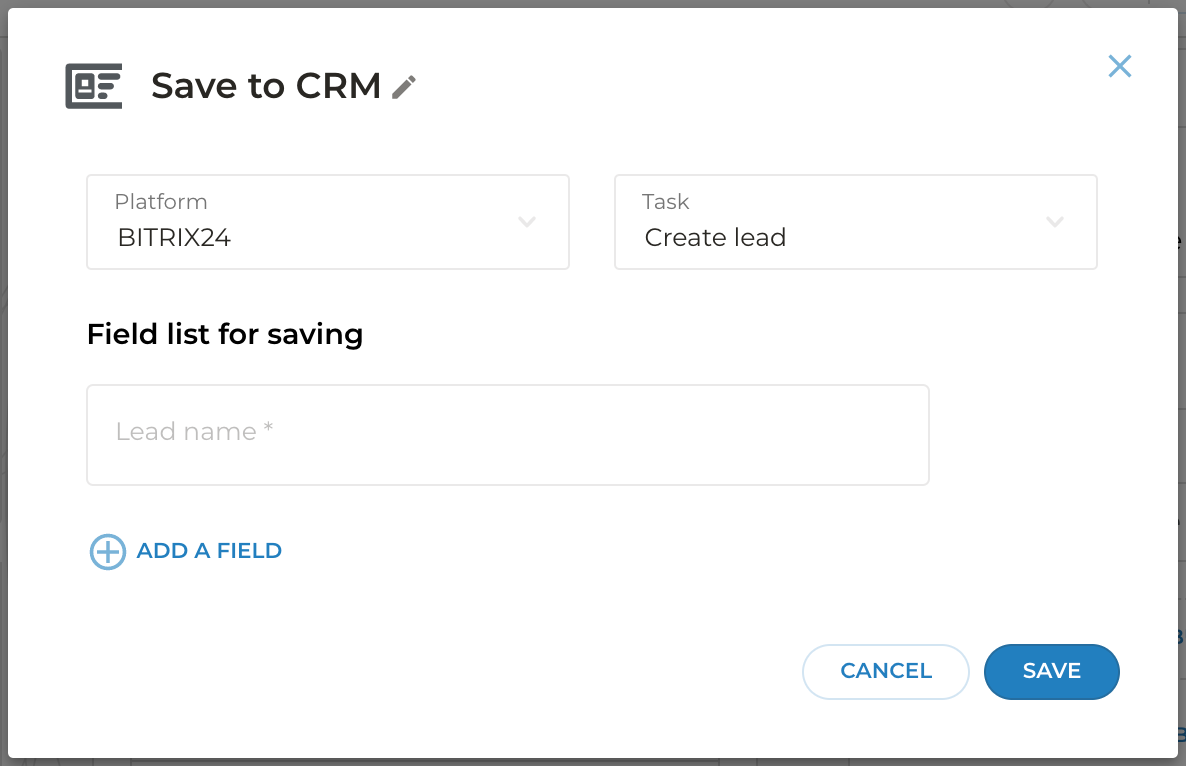
The following parameters can be used (apart from the required “Lead name”):
- First name
- Last name
- Address
- City
- Country
- Country code
- Postal code
- Region
- District
- Date of birth
- Comment
- Messengers
- Contact phone
- Job
- Lead resource URL
Click “Add parameter” and select the desired option if you want to add another parameter.
If the parameter is not selected or specified, an empty value will be passed to CRM.
Creating a new deal
Deal creation logic is similar to lead creation.
Updating an existing deal
With the CRM Integration block, users can also update information in the previously created deals. You will need to select the “Update existing deal” task in the CRM Integration block. Then you need to specify the data to be updated. The last deal created with the chatbot functionality will be updated.