Analytics
This article is part of a tutorial about creating an outbound call campaign using NLU.
- Telephony setup
- Script setup
- Campaign launch
- Analytics (you are here)
- Additional features
- Testing
You can survey the campaign results in multiple ways, either when it is still ongoing or after its completion.
Dialog analytics
On the Outbound call campaigns tab, press the campaign ID which looks like #123456 and is positioned below the campaign name.
You will transition to the Analytics > Dialogs tab with the filter by the selected campaign ID already applied. The values in the Call result column will get updated as clients progress through the dialog and the $dialer.setCallResult method is called.
The Open session link will open the full transcript of each dialog. If you enabled the Record calls toggle when creating the channel earlier, here you can also play and download all call recordings.
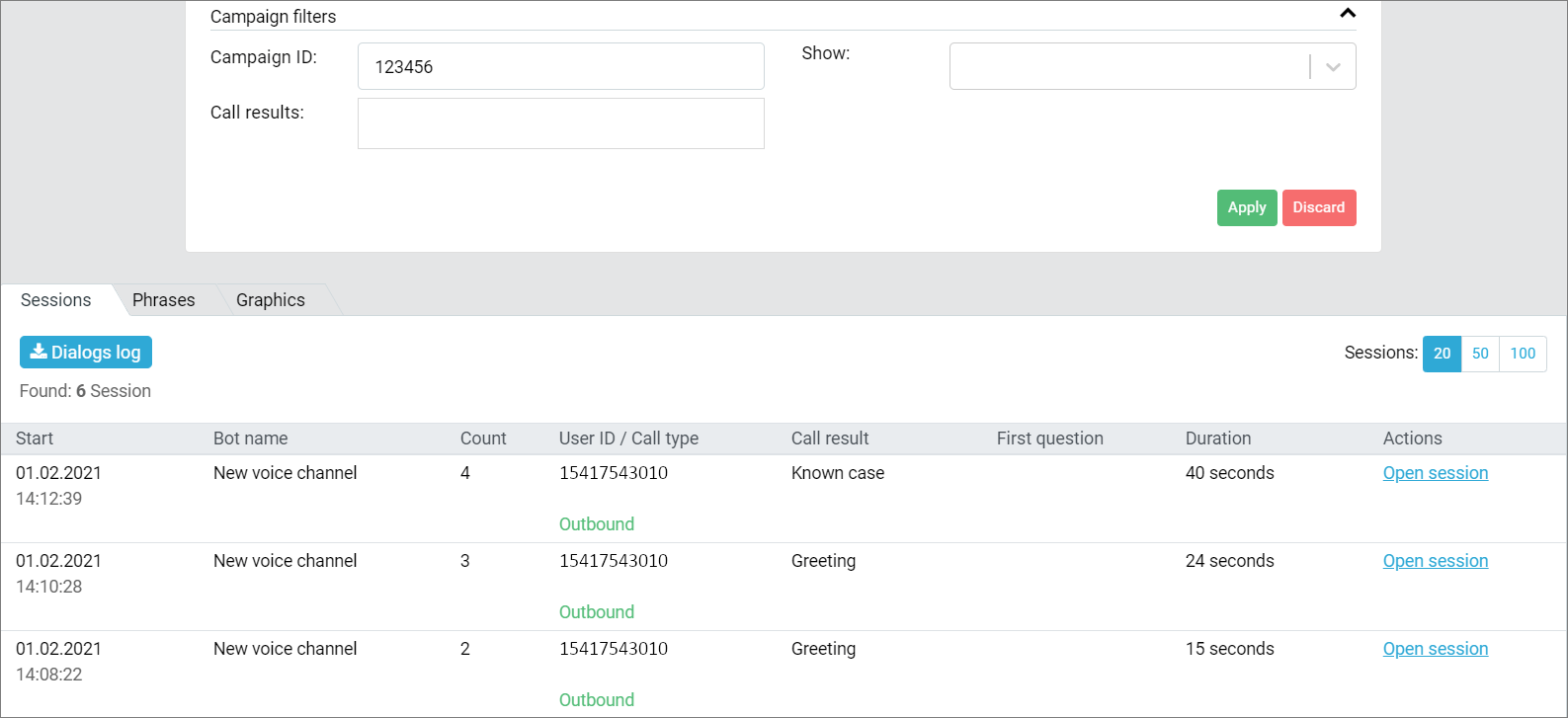
Call attempt and number reports
Go to the Outbound call campaigns tab and press Show report under the required campaign.
As well as being able to visualize the campaign results according to different metrics, here you can download detailed reports by call attempts or by phone numbers. These reports will contain all additional data reported with the $dialer.reportData method.

Next up, we will expand our script with several additional features.