Workplace limit
The account may have a restriction on the number of users of Jay Copilot. It is set according to the purchased subscription plan. To change the limit, contact your account manager or email us at support@just-ai.com.
Each account user occupies one workspace.
If you’re an account administrator, we recommend ensuring the user count does not exceed the limit. Users added after the limit is reached will not be able to use Jay Copilot. To free up spaces for new users, you will need to revoke access from some of the current users.
Find out the number of occupied workplaces
To view the number of occupied workplaces:
- Go to the Accounts tab in Conversational Cloud.
- Click on the account name in the list.
The Workspaces panel displays:
- The number of used workplaces.
- The limit of workplaces.
To fill workplaces, you can invite users to the account.
Workspace count is exceeded
If the user count exceeds the available workplaces, access to Jay Copilot will be limited for users beyond the limit. When such a user attempts to log into the account, they will see this window.
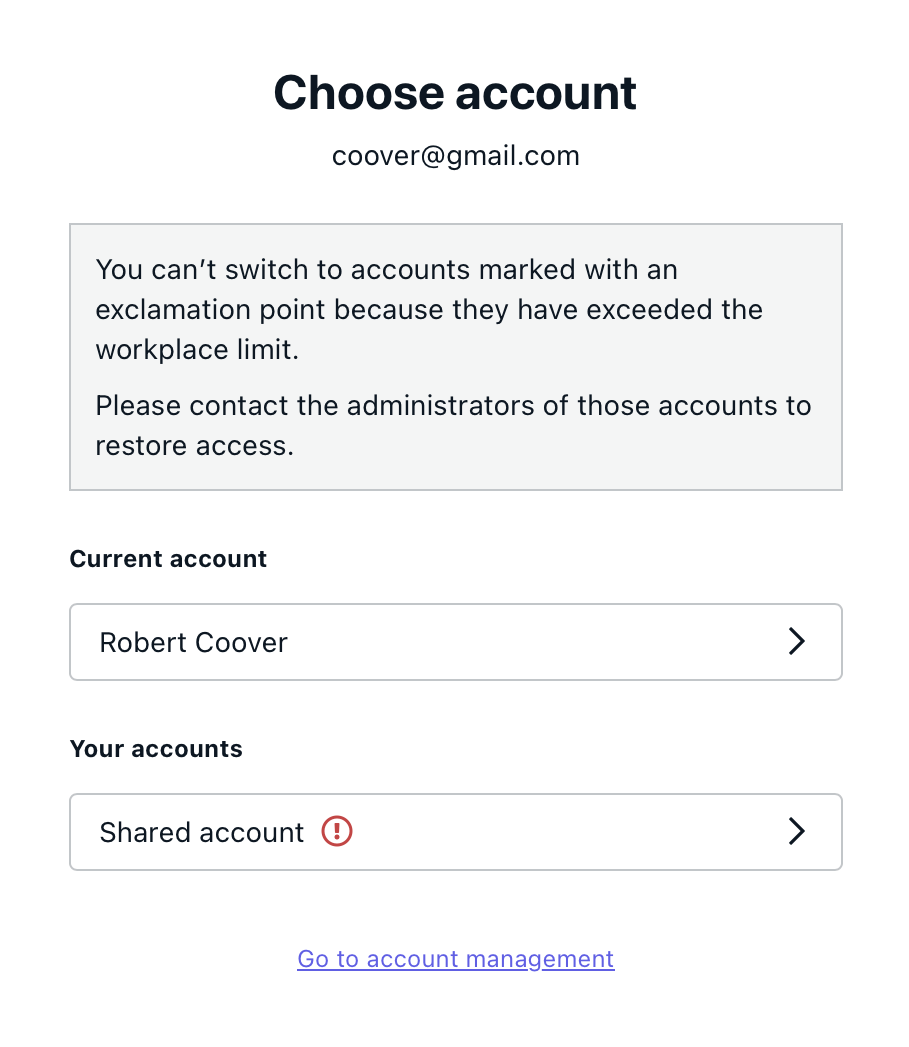
Check if a user is within the limit
To check if a user falls within the workplace limit, find them on the account page or use the search bar. If a user is not within the limit, their groups and roles will be crossed out.
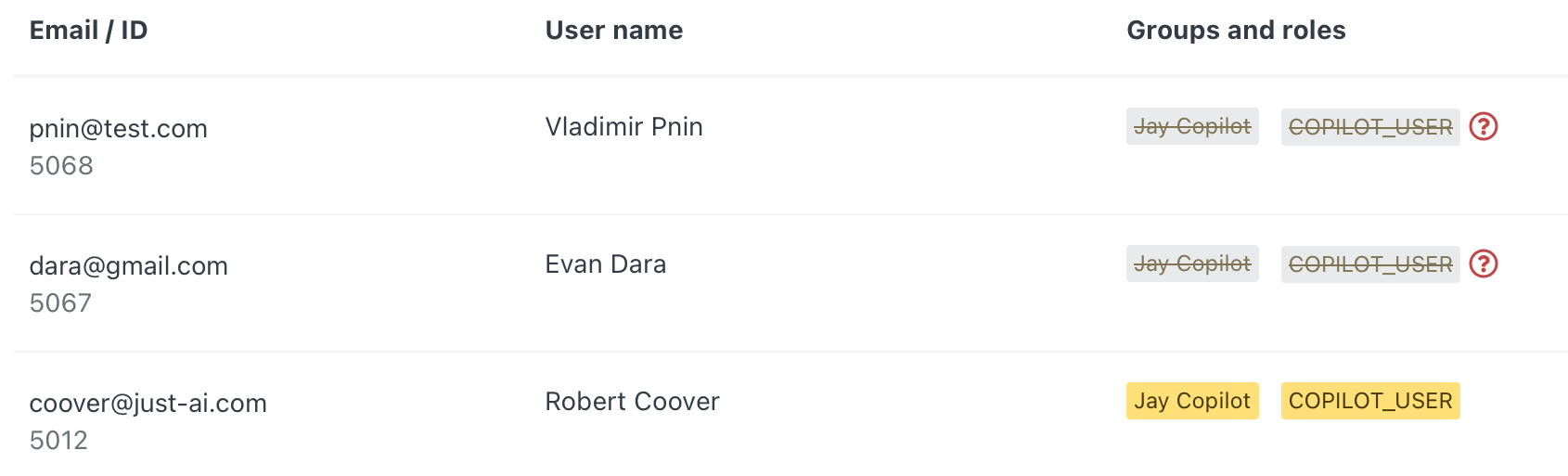
To search for users who are not within the limit, use the Workplaces filter.
Revoke user’s access
If you have run out of available workplaces and want to free them up, or need to revoke access to Jay Copilot from a user, you can:
-
Remove the user from the account:
- Click next to the user.
- Select Delete.
- Confirm the removal.
-
Remove all roles related to Jay Copilot from the user. This method is possible if the user has access to other products.
- Click next to the user.
- Select Edit.
- Click next to the relevant role.
- Click Save.
User search
There can be many users in the account. For convenient searching, several filters are available:
- Product: which products users have access to. Only users with one or more of the selected products will be displayed.
- Workplaces: whether the user falls within the workplace limit.
- Roles: what roles the user has. Only users with one or more of the selected roles will be displayed.
If multiple filters are applied, only users that match all of them will be.