Aimylogic release 1.10.9
New
- New Chatbots and Calls dashboards.
- HTML markup in bot text messages.
- Supporting animated images.
- Testing phone calls from the script.
- Changing the current email.
- New Business JivoChat plan.
- Removing the limits on using i‑Digital: WhatsApp.
In release 1.10.9, we have redesigned the Chatbots and Calls dashboards. Here you can choose either grid or list view to display the projects, filter the projects by tags and sort them using filters.
In bot scripts, we have implemented support for HTML markup and sending animated images to clients. In call scripts, you can now test your scripts before starting a call campaign.
In account settings, we added the ability to change your email, so you no longer have to contact technical support for this.
Among other things, the changes also related to the Aimylogic subscription plans. We have added a new Business JivoChat plan for those who use only the JivoChat channel to communicate with clients.
New dashboard
In this release, we redesigned Chatbots and Calls dashboards, so now you can:
- sort chatbot and call scripts by name, date of creation or change;
- change the layout of projects to grid or list view;
- add tags and filter scripts by them.
Projects dashboard
Choose the way to view the project dashboard: grid or list.
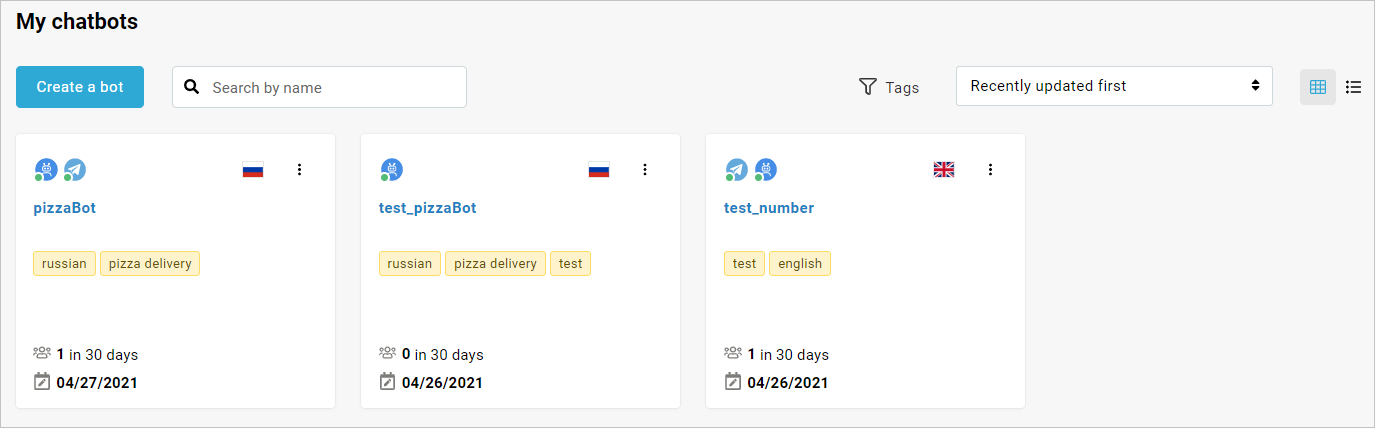
From now on, project icons display the main information about the project:
- Name
- Connected channels
- The bot language
- The number of unique users for the last 30 days
- The date of last changes applied to the script
- Project tags
Adding tags
You can add special tags to projects which can help you filter projects and display only the necessary ones.
To add a tag for the selected project, click the icon and choose Change tags. Create a new tag or choose from the existed, click Save. You can add up to 5 tags to one project.
To filter projects by tags, click Tags and apply the tags you need.
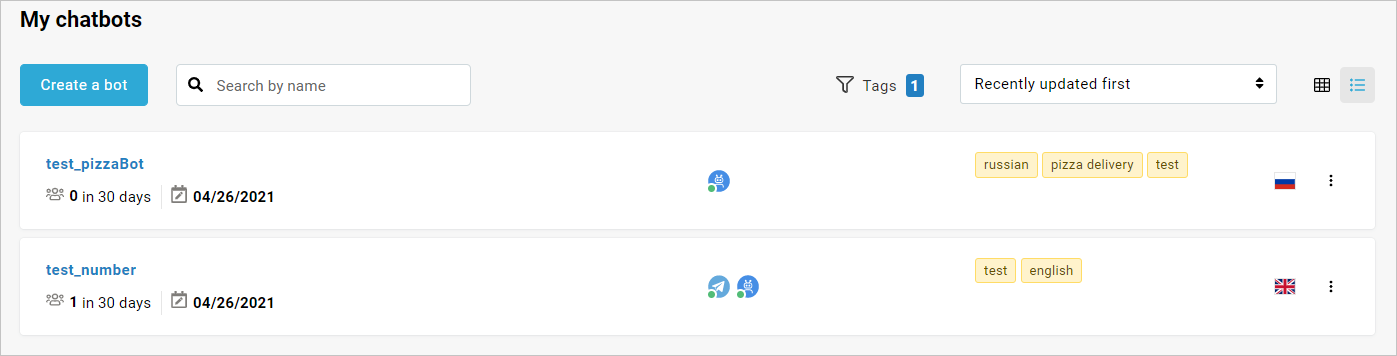
Additionally, here you can sort your projects by:
- Recently updated first
- Name
- Newest first
- Oldest first
The script
HTML markup
In the chat widget, Chat API, and Telegram we have implemented HTML markup support for bot text messages.
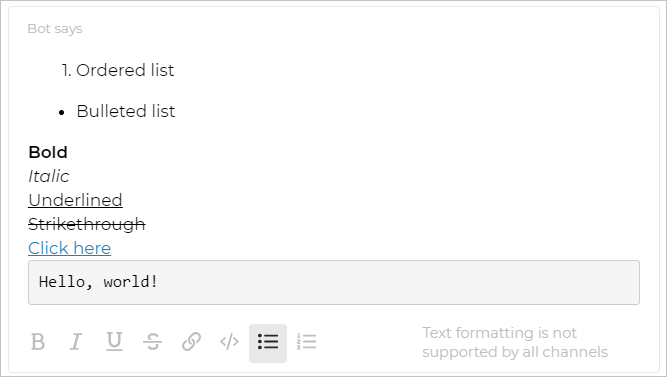
To apply HTML markup, choose one of the following blocks and activate the Use HTML markup in the message toggle:
Animated images
The bots connected to the chat widget, Chat API, or Telegram are able to send clients animated images in the .gif format.
To do this, add an animated image you like in the Image block.
.gif images will be sent as .jpg and displayed statically.Testing phone calls
Verify your phone number to� use a test phone call.
You can test your call script before starting a call campaign. To do this, select Test → Call from the dropdown menu at the top of the screen.
Changing the current email
From now on, if you need to change your account email, go to Account settings → Your current email → Change and fill in a new email address.
After you submit the changes, you will receive an email with instructions.
Subscription plans
We have added a new subscription plan: Business JivoChat.
Within this plan:
- only the JivoChat channel and telephony are available;
- 500 unique users per month;
- 100 minutes of speech synthesis and recognition per month.