Clients
You can view all clients’ activity logs through the project’s inbound channels and telephony. To do this, go to Analytics > Clients.
In addition, here you can use filters for quick search. Search results are displayed as a list of clients below the filters panel. Each line represents a unique client.
Filters
You can filter clients by the following parameters:
| Filter | Description |
|---|---|
| Message date and time | Filters the client list by the message date and time in the selected way:
|
| Phrase | Filters the client list by the specified phrase in the selected way:
|
| Client name | Filters the client list by the specified client name. The telephone number is indicated for the telephone channel. |
| Client enrollment time | The search result is the list of clients who started a conversation with the bot for the first time during the specified period. The default period is 2 weeks before the current date. |
| Client last activity time | The search result is the list of clients who were active during the specified period. The default period is 2 weeks before the current date. |
| Channel | Filters the client list by selected channels. |
| Test sessions | Filters the client list of clients based on sessions in the test widget. |
Client data
If you click a line with a particular client, their data and full dialog history will be displayed.
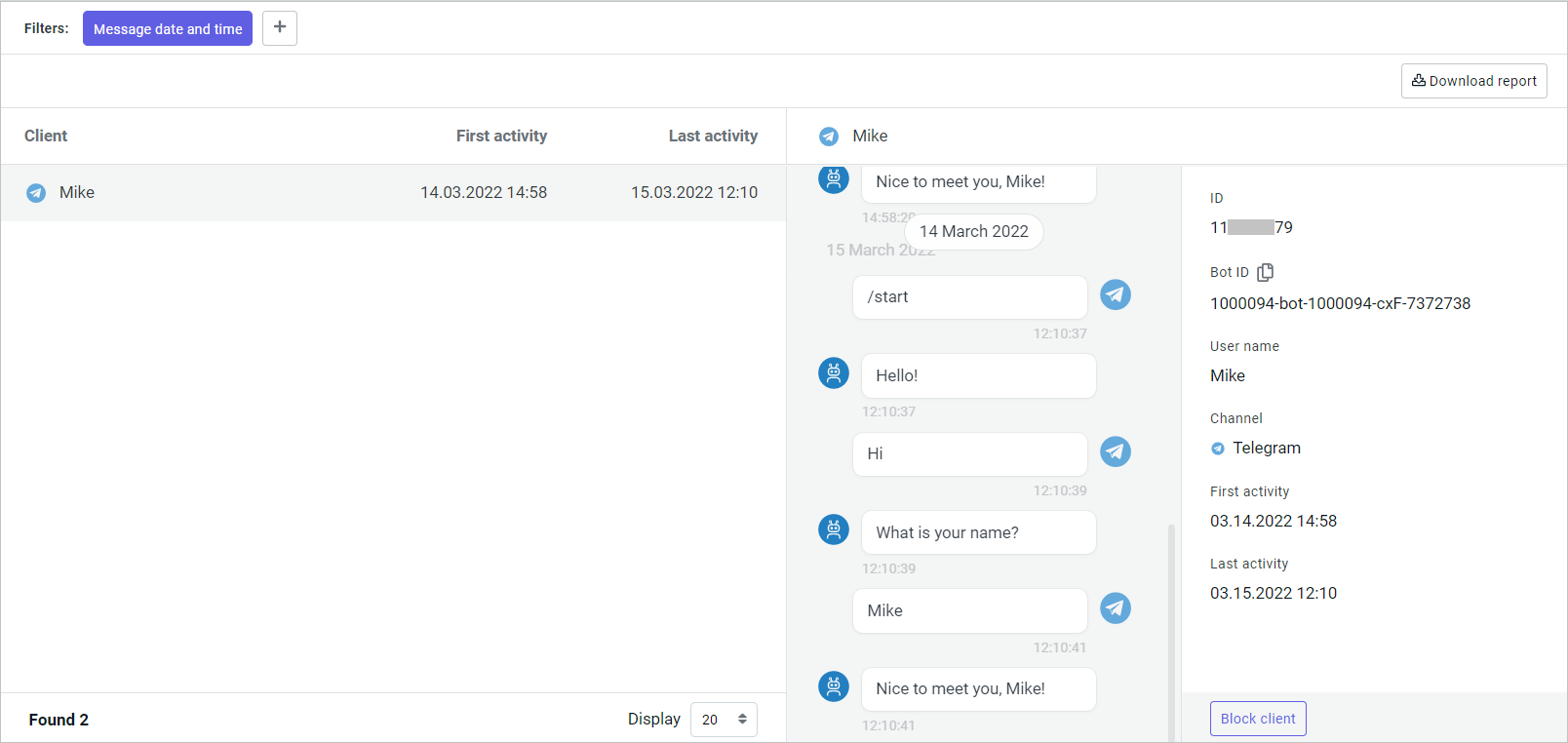
You can use the Block client button to block a client. Specify the Reason and Message to client. The blocked client will not be able to communicate with the bot: the specified message will be sent to them in response to any request.
After blocking the client, information about the blocking date, reason, and initiator will be displayed in the client data section.
You can unblock the client by clicking Unblock client.
Client data export
You can download a client report as an .xlsx file.
To do this, click the Download report button located on the filter panel.
It takes some time to generate a report. Wait for the notification and click Download.