Projects
Projects are the main Aimyvoice interface for speech synthesis.
In projects, you can use any voice from the catalog or several at once, for example, to create a dialog between different speakers. You can download audio with voiced texts.
How to create a project
- Sign in to Aimyvoice.
- Click My Page on the tab bar.
- Click Create project.
How to synthesize text
-
Create a new project or open an existing one.
-
Enter text in the synthesis field or generate it with AI Creator.
-
Click on the left and select the voice you want to synthesize text with.
-
Click on the right to synthesize and voice the text.
- Click to the right of the synthesis button and select Download to download the synthesized phrase as an audio file.
Text generation
To create texts for synthesis faster, use AI Creator. Artificial intelligence will generate texts for you. To use it:
-
Go to the desired project from the My projects page.
-
In the top right corner, select AI Creator.
-
Fill in the fields on the new panel:
- Content type — for example, a text for a product presentation (pitch deck) or for a product ads video.
- Brand or product name (optional).
- What do you want to tell people about? — describe what the text should be about.
- Characters in the option (maximum 1,000 including spaces).
- Number of options (maximum — 3).
- Text tone — select a writing style.
- Language.
-
Click Generate.
After a few seconds, AI Creator will offer you its options. You can copy the text or add it to the project. Edit it if necessary or synthesize it right away.
Synthesis settings
It is possible change how the text sounds via the settings in the right menu. These settings apply to the entire text.
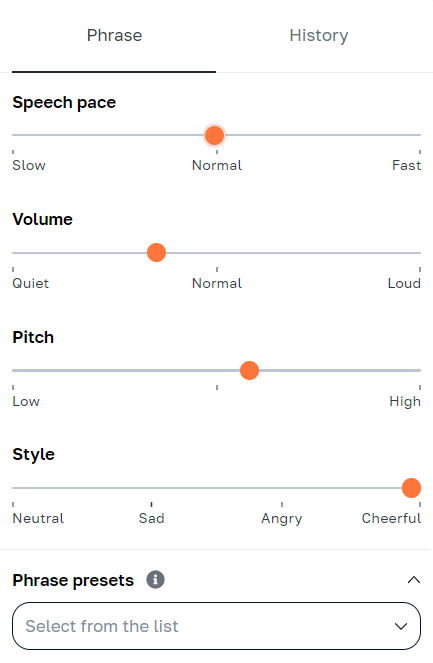
Phrase presets
A preset is a set of synthesis settings for a phrase that can be used for other phrases.
Create your first phrase preset and click Save. When synthesizing the next phrase, select this preset from the list.
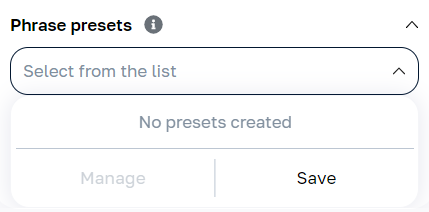
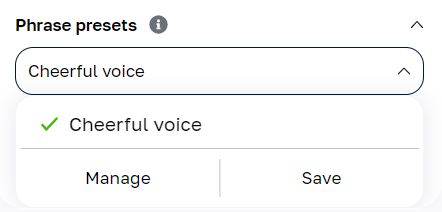
Text requirements
- Your text must be in English.
- Length limit: 1 to 500 characters excluding markup.
- Allowed special characters:
€ £ ₽ $ % № # & - — – + * = . , ! ? ; : " ` ' ° \ / ( ) < > « » ± ^.
History
The History tab displays the entire change history of the selected phrase.
You can synthesize the selected version, listen to it, and download its audio recording. You can also play the previously synthesized versions of the phrase and download it for free.
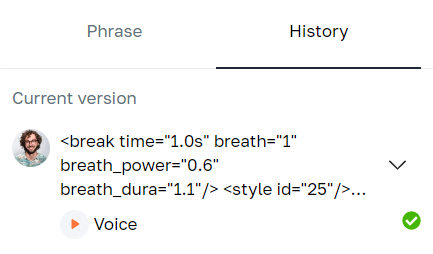
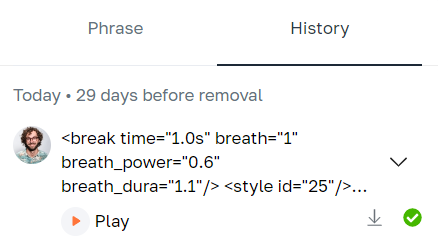
The history stores phrase versions over the past 30 days, audio recordings of the last 10 synthesized phrases in the last 30 days, and all audio recordings in the last 24 hours.