Connect the Vonage provider
To use the Vonage telephony:
- Create an account in Vonage.
- Configure the Aimylogic telephony connection.
- Rent and configure a virtual number if you want to receive inbound calls.
- Create a bot for outbound or inbound calls.
- Create call campaigns or test inbound calls.
Configure telephony
-
Sign up or log in to the Vonage developer dashboard.
-
Copy the values from the API key and API secret fields. You will need them when configuring telephony in Aimylogic.
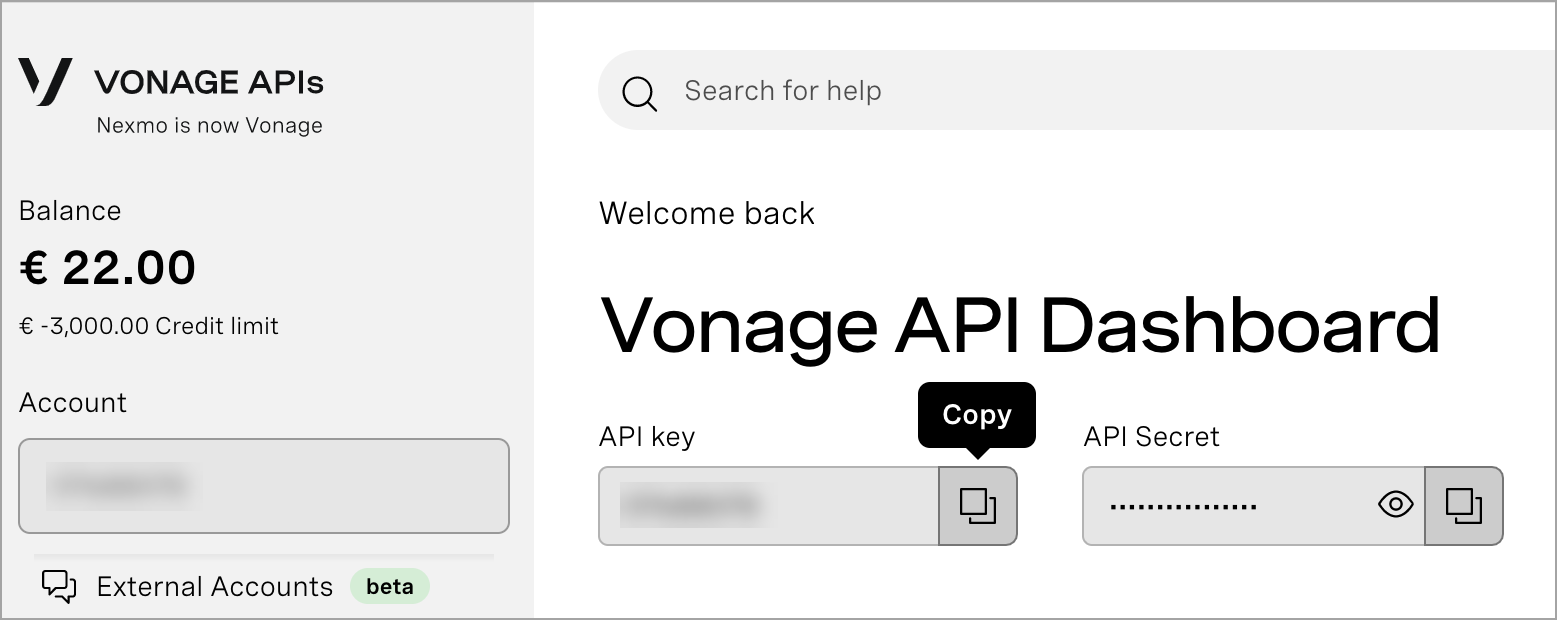
-
Log in to Aimylogic and go to the telephony connection settings.
-
Click Add a connection.
-
Paste the API key value into the SIP login field and API secret into SIP password.
-
Enter
sip.nexmo.comin the Host/IP address field. -
Enable Allow inbound calls if you want to receive inbound calls.
-
Click Save.
Now you can create an outbound call campaign or set up receiving inbound calls.
Call campaigns
If you want to start a call campaign, create a bot for outbound calls first. Then go to the How to create a call campaign article and follow the steps described.
Inbound calls
Rent a virtual number
To configure receiving inbound calls, you need to rent a virtual number in Vonage.
- Log in to the Vonage developer dashboard.
- In the left sidebar, go to the Numbers → Buy numbers section.
- In the Feature field, select Voice. Customize other settings as desired, for example, choose a country code and click Search.
- Click Buy next to the number you want and validate your purchase. Your virtual number is now listed in Your numbers.
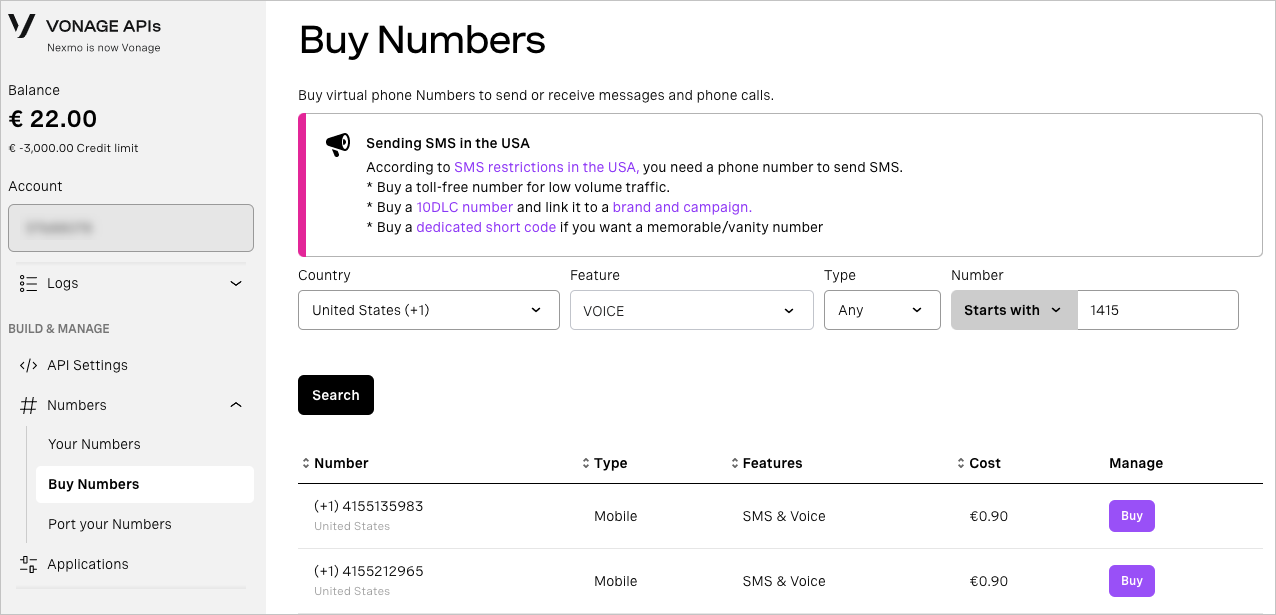
Configure a virtual number
-
In the developer dashboard, go to Numbers → Your numbers.
-
Click the edit icon next to the number you want to configure.
-
In the Forward to field, select SIP.
-
In the SIP URI field, enter data in the
<your_api_key>@<sip_proxy_ip>format, where:<your_api_key>is your Vonage API key.<sip_proxy_ip>is your SIP proxy address in Aimylogic:82.202.218.130.
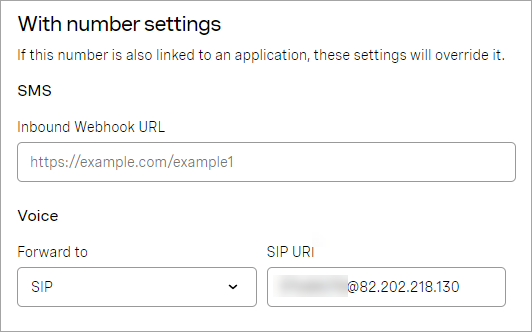
-
Click Save.
After you create a bot for inbound calls and publish it, you can call the rented number and check the bot’s work.