Telephony setup
For conducting call campaigns through Aimylogic, you need to use your own SIP connection. This is required to comply with Russian telecommunications law, which regulates mass and automated calling campaigns.
Your own SIP connection allows you to:
- Make outbound calls and receive inbound calls
- Use your own phone numbers
- Make calls to any regions according to your provider’s capabilities
SIP (Session Initiation Protocol) is a protocol used for multimedia communications sessions. You can choose any SIP provider you like and later on use the SIP connection with any service you want, not just Aimylogic.
SIP setup in Aimylogic
To set up a SIP connection, go to your Account Settings. In the Configuring Telephony tab, click Create connection.
General settings
General SIP connection settings include:
| Field | Description |
|---|---|
| Login | SIP trunk login |
| Password | SIP trunk password |
| Host/IP | Host or IP address |
| Port | Connection port. Default value 5060 |
| Number of concurrent calls | Number of lines available for the SIP trunk |
| Allow inbound calls | Turn this option on if you want to use the connection for inbound calls |
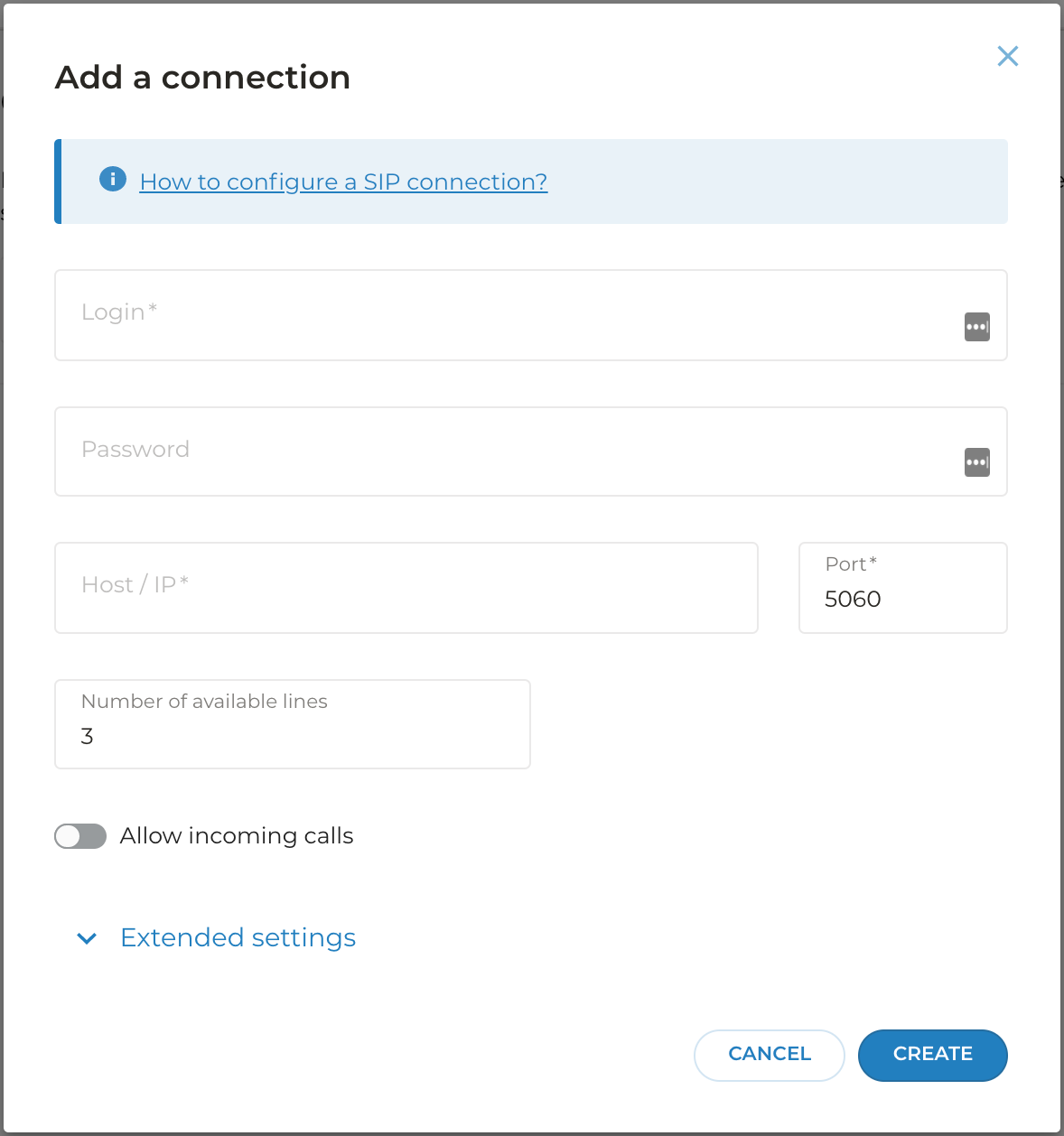
Extended settings
Extended SIP connection settings include:
| Field | Description |
|---|---|
| Registration is required | Turn this option on if registration is required (e.g., for receiving inbound calls from the provider if the SIP trunk requires authentication) |
Check the connection On-premise | Enable to monitor the connection. In the Period for checking, sec field, specify the interval in seconds. The default value is OPTIONS messages to your SIP server to monitor the availability. |
| Registration timeout, sec | The time in seconds after which Aimylogic re-registers in the SIP server. It is used in the The default is |
| Protocol | Choose one of the available protocols, UDP or TCP |
| Sound codecs | Choose available sound codecs |
| Number prefix | Number prefix added during the outbound call |
| Replace/delete the first digit in the number for outbound calls | Turn on to replace the first digit, and specify the digit |
| Calls per second (CPS) | Specify the maximum number of calls per second for call campaigns |
| Use direct media when transferring the call | Turn on to rout the traffic directly between the customers |
| SIP headers | Add the headers you can later use in the bot script |
After you’ve filled in the fields, the connection will appear on the list of your connections.
Aimylogic SIP connections
You can:
- Create any number of SIP connections.
- Add a new connection or delete an old one at any moment.
- Choose the connection that will be used by default.
- Use the same SIP connection in several scripts for call campaigns.